JAVA Setup
To setup SOLR and nopAccelerate plus on your machine the first step is to install and setup JAVA, please follow below steps
-
Download JAVA Latest Version from here.
Download latest Java Version and Install Java . You can choose the version as per your system requirements but we prefer Windows Off line (64-bit) setup. After successful installation you can check the JAVA path, It is different for windows 32 bit and windows 64 bit.
- For Windows 32 bit: “C:\Program Files (x86)\Java”
-
For Windows 64 bit: “C:\Program Files\Java”
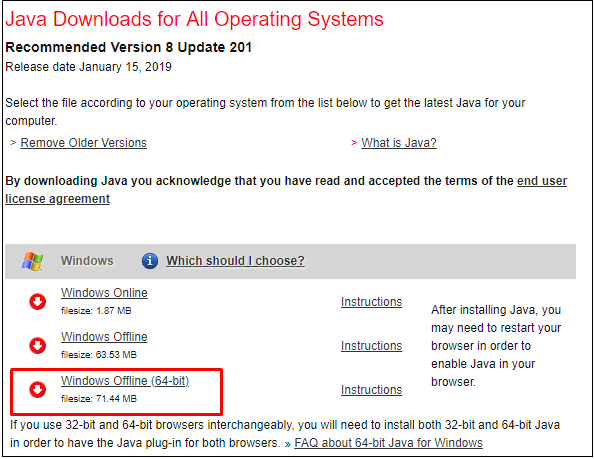
Now its time to define the “JAVA_HOME” Environment Variable which will helps SOLR to find the JAVA location.
-
Define "JAVA_HOME" Environment Variable.
-
Do one of the following
Windows 7 – Right click My Computer and select Properties > Advanced System Settings
Windows 8 – Go to Control Panel > System > Advanced System Settings
Windows 10 – Search for Environment Variables then select Edit the system environment variable.
-
Click the Environment Variables button.
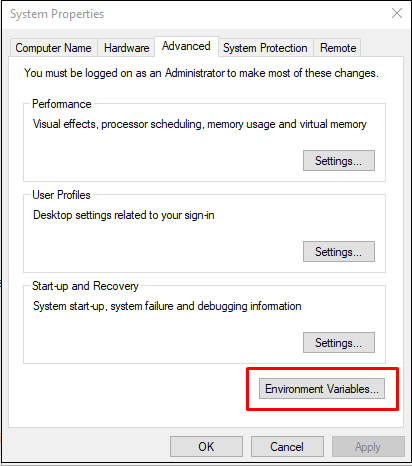
-
Under System Variables, click New.
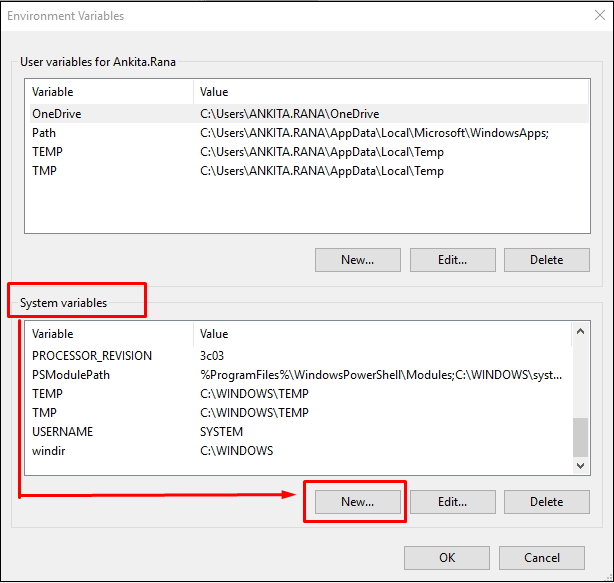
-
In the Variable Name field add JAVA_HOME and In Variable Value field add your JDK installation path C:\Program Files\Java\jre1.8.0_201
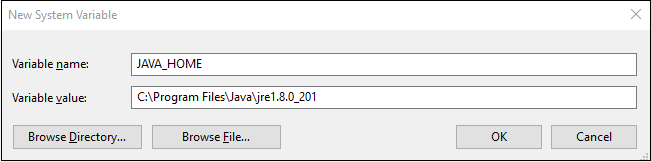
Click OK, you will see the newly added Variable name “JAVA_HOME” in the list as shown in below
Hence, you are done with configuring Environment variable.
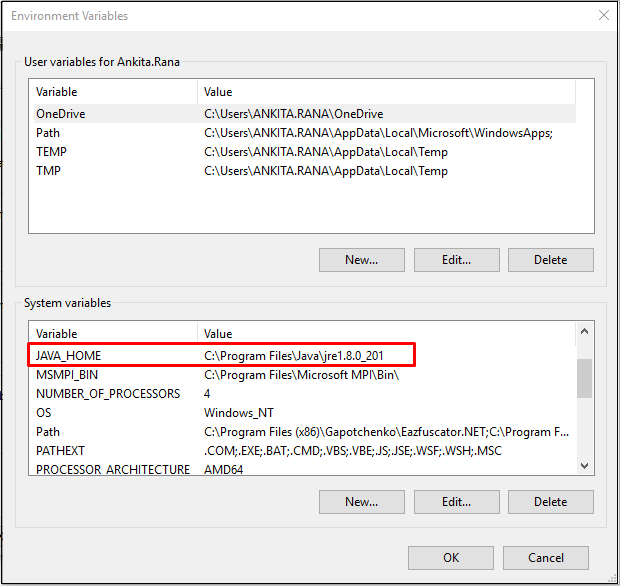
-